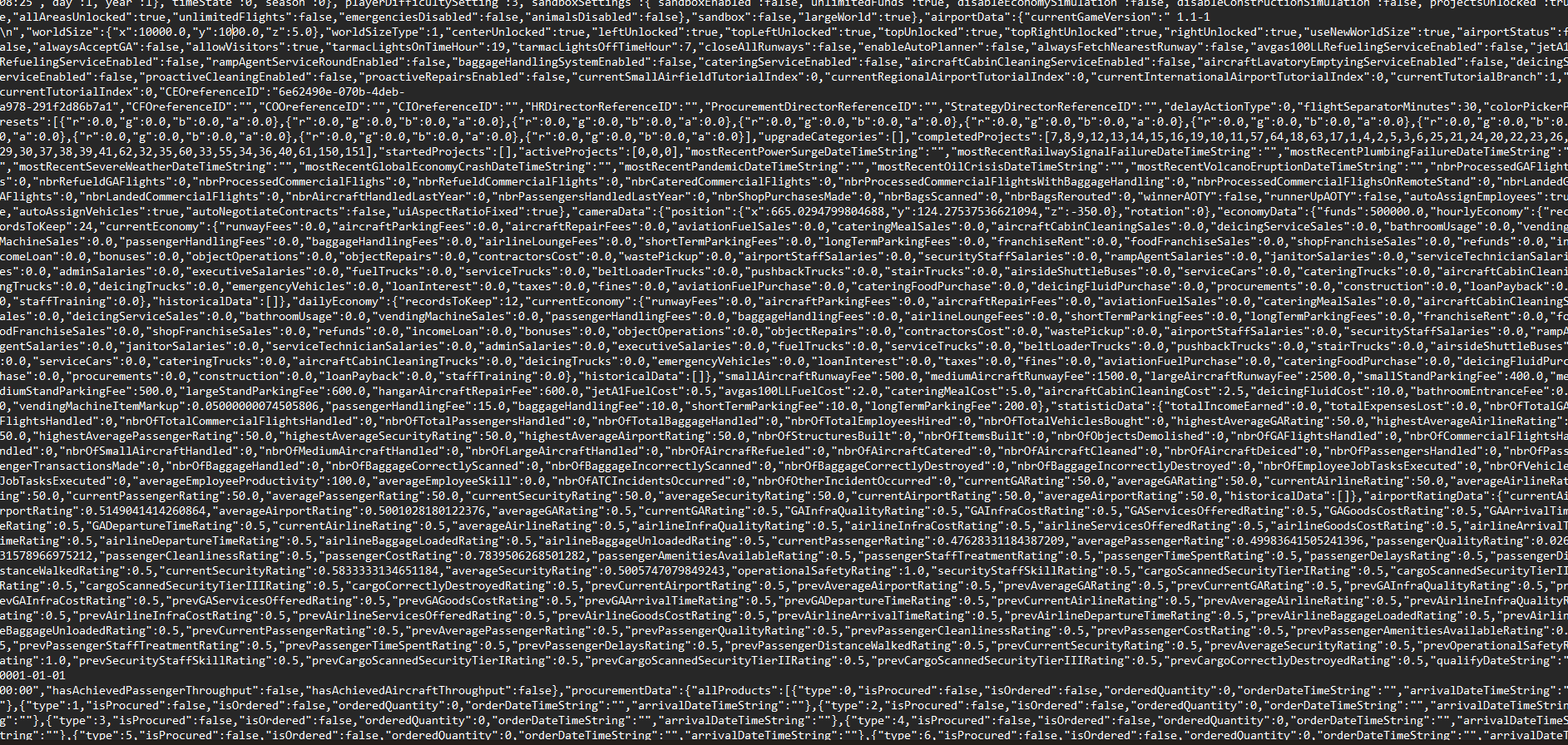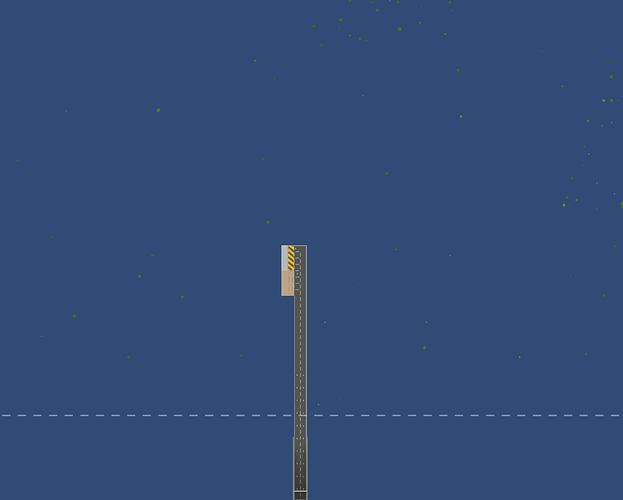Ever dreamed of constructing a grand airport? Feeling constrained by the existing play area? Ever wondered what absurdities and monstrosities you could create by stacking 2 large runways end to end?
Well then this guide is for you! An up to date (as of October 2024 game version 1.1-1) tutorial on how to make your airport as large as your dreams (and computer) can handle!
WARNING: This is direct modification of the game beyond what the developers intended, and as such any problems caused by making a truly monstrous airport will not be resolved by the devs.
Step 1: Create a new save game (i have not tested what modifying an existing savegame will do, but you’re welcome to try it!)
recommended sandbox with all areas unlocked, i have not tested what will happen if you leave them on
Step 2: Finding the file
ACEO does not store saved game files inside its steam installation (at least on windows), and finding it is tedious, thankfully, you have me to guide you!
2.1: Navigate into your user folder. EX: C:\Users\[the user you are signed into]
2.2: If you do not see a folder labeled “AppData”, add it to your path. EX: C:\Users\[you]\AppData . Otherwise enter that folder.
2.3: Follow this path of folders: Roaming → Apoapsis Studios → Airport CEO → Saves . Or slap this into the search bar: …\Roaming\Apoapsis Studios\Airport CEO\Saves
2.4: Open the folder that shares the name of the savegame you wish to modify
And now you’ve found it! You should see a list of files not too dissimilar to this:
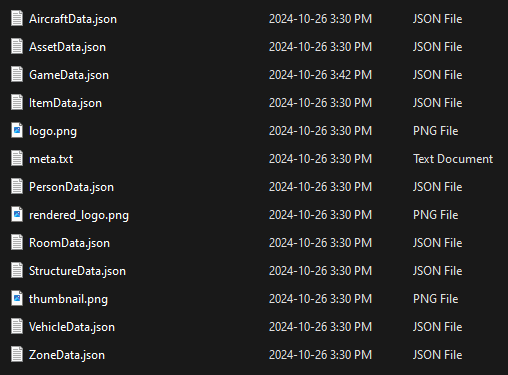
Step 3: E X P A N D
And now we come to the fun part, tinkering with the code so your vision can be unimpeded
3.1: Open the file “GameData.json” or “GameData” with notepad
3.2: Take a breather, that wall of text may be intimidating, but it doesn’t bite
3.3: If you’re not crazy enough to find it manually, CTRL + F the word “worldsize”, it will be your 2nd result
If you selected the option for your airport to be on a large map, X will be 1050 and Y will be 700, else both will be 700 (z simply refers to the amount of floors you can work with, however changing this does nothing)
3.4: Set these two values to whatever you possibly want, be it large, small, anything your heart desires
3.5: Save the file
Congratulations! you’re nearly there!
Step 4: Moment of truth
This is it, pray your computer can handle it
4.1: If you closed the game, fire it back up (yes, you can do this without closing the game)
4.2a: load your world from the main menu
OR
4.2b: If you still have the world open, reload it. DO NOT SAVE IF PROMPTED. If you save the game it will override your desired world settings with the current world settings. (Yes, you can do this with the world open)
4.3: Wait for the reload
4.4: If you’re greeted by any amount of blue, you’ve done it.
The grass texture does not scale with buildable area, so this is your strongest tell that it’s worked, the same also applies to the build grid
Should everything have worked, congratulations! You have successfully modified the world size to whatever you so desire! No longer shall your designed be constrained by such limited land, the ocean is yours to conquer!
Happy flying!