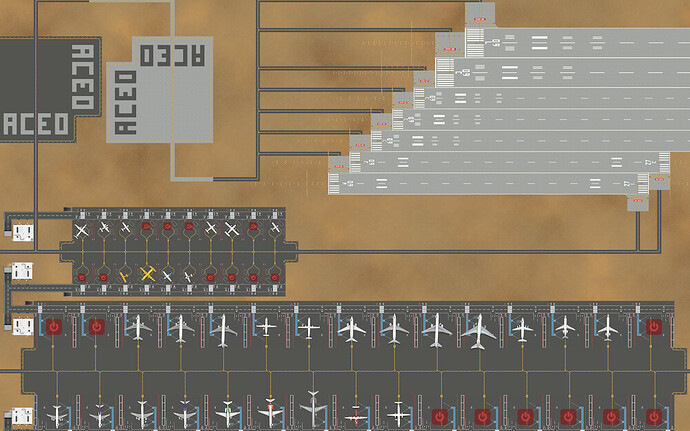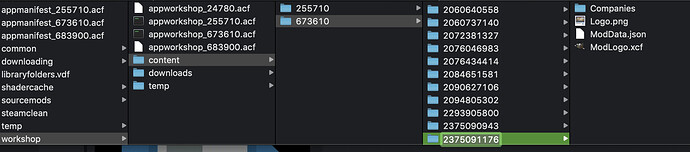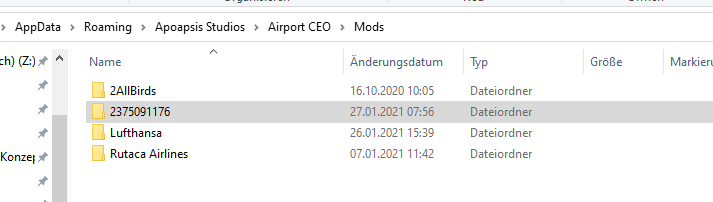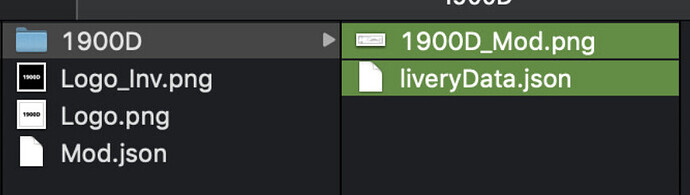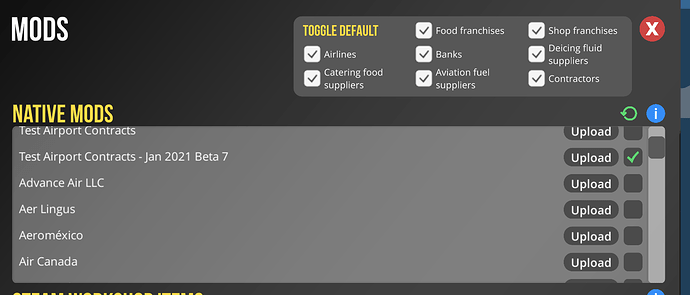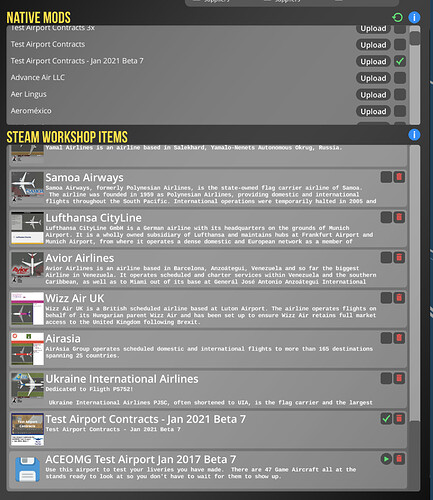Hello, If you love modding aircraft Liveries and want an EASY and FAST way to check how your livery looks on the aircraft IN GAME without the wait time for your aircraft to show up at your airport, YOU HAVE COME TO THE RIGHT PLACE!
- there is a section for Large Aircraft (not shown) below the Medium Aircraft!
This airport and contracts I have created (links below in the instructions section) have every aircraft in the game (as of Beta 7) at the stand already. All you have to do is move your Aircraft Mod Image and LiveryData.json file into the corresponding Test Airport (v Jan 2021 Beta 7) Aircraft folder and then open up the airport and WaaaLAA, you amazing livery work is ready to view at the stand. There is also a screen shot area at the top left of the airport to take a picture of your livery!
I have used 7 runways to allow all the aircraft to land ASAP so they all get to the stands before any need to start leaving. I have the Large land first, Medium land 2nd and small land last. This works best in the schedule.
I have also turned off anything that is not needed, ie Ramp Agents, Fuel etc… to make loading time as fast as possible.
Stands that are turned off are for new aircraft expansion and for aircraft we are pretty sure are coming in the near future and thus are place holders. I have named some of the turned off stands for the aircraft that we are waiting for!
- remember never to save the airport (except the first time you save it after subscribing to it) so that it always opens up ready to view your liveries!
if you accidentally save the game after the aircraft have left. Thats okay, just use Speed 3 and let the next set of aircraft in the schedule land and pause as soon as all of them are at the stand. Then Save again. There is about a weeks worth of scheduled flights for this reason (as well as when you need to add new aircraft we get in the game!!)!!
I also set the Passenger Ratio to 0% so that each flight only has 1 passenger arriving and departing so if you need to add any schedule flights for any reason down the road, make sure you turn the passenger ratio to 0% before you do so otherwise there will be major back up with check in and boarding as I used the smallest amount of checkin and boarding stations and minimal staff
Instructions to setting up the Test Airport and Test Contracts
-
Subscribe to my ACEO Test Airpot January 2021 Beta 7: LINK
-
Subscribe to my ACEOMG Test Airport Contracts - Jan 2021 Beta 7: LINK
-
Copy the Subscription Folder in the Steam App ACEO Workshop folder to your native Contract Folder. Use the MAC or PC instructions below
MAC Instructions
-
Contract Location: Library/Application Support/Steam/Steam app/workshop/content/673610/2375091176
-
Copy the folder “2375091176” and everything inside it: Companies, Logo.png, & ModData.json. This has all the contract for the airport. Paste this folder in your native Mods Folder (will be next to your game airport saves):
-
Native Mod’s Folder Location: Library/Application Support/Apoapsis Studios/Mods
-
Rename the folder “2375091176” to “Test Airpot January Contracts 2021 Beta 7” or whatever you want to name it. I named mine “Test Airport - 7B - 2021”
-
You now have the contracts saved in your native Mod location. When you are ready to view your livery, you will replace the Aircraft _Mod.png and liveryData.json with your own for that aircraft. For example you will replace 1900D_Mod.png and liveryData.json shown below with your own 1900D livery!
PC Instructions
-
Path to the workshop items:
C:\Program Files (x86)\Steam\steamapps\workshop\content\673610\2375091176

-
Path to the mod folder (only need to copy the airline
C:\Users\USERNAME\AppData\Roaming\Apoapsis Studios\Airport CEO\Mods
or you can type in adressbar: %appdata% -
Rename the folder or not… up to the one who use it
-
thats all folks
- At this time replace any Aircraft _Mod.png and the corresponding liveryData.json file (if the folder is empty just add the _Mod.png and liveryData.json files for that aircraft.
- There is a contract (folder) for every aircraft. inside you will find the Aircraft folder, contract images (logo.png & logo_inv.png) and Mod.json file. Inside the Aircraft folder you will find 2 files (_Mod.png and liveryData.json). These are the 2 files you will add or replace with your livery image and liveryData.json for the corresponding aircraft. Make sure you use your LiveryData.json file as mine might be edited differently than yours!
-
Open up ACEO in steam.
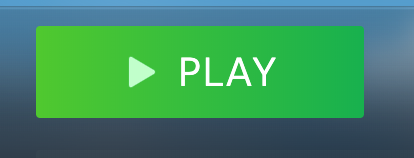
-
Click on Modding under Options
-
Under Native Mods, check off the contract Mod you named. Mine I named to “Test Airport - 7B - 2021”. This will activate the contracts with all the aircraft needed for the Test Airport!
-
Under Steam Workshop Items, scroll down to “Test Airport Contracts - Jan 2021 Beta 7” and UNCLICK the green checkmark to the right. You don’t need these activated because you moved the contracts to your native Mod folder!

-
Under Steam Workshop Items, scroll down to the “ACEOMG Test Airport Jan 2021 Beta 7” airport! and click and the green play button.

-
When the airport opens (make sure you pause if its not paused), your livery will be at the stand that is labeled for that aircraft. There are some Stands that are turned off. These stands are for aircraft we think will be coming out in the future that haven’t been added to the game yet. There are some aircraft that we do not have the MDKs for yet or I did not include an image or LiveryData.json file for, but they will show up because they are in the game. These will likely have a GA or Default livery instead of a plain white livery.
-
For those who want to take screenshots of their work for uploading to steam, you can at the stand or you can dismiss the aircraft and wait for it to go to the Screenshot location at the top left of the airport.

-
Whenever a new aircraft with MDKs come out, add their _Mod.png and LiveryData.json for that aircraft, Load the Game, Turn on the stand for that aircraft and or lable the stand for that aircraft if not already, Then add a flight to the schedule and let all the aircraft land for the next schedule of flights. then pause the game and save it so that next time you open the airport all the aircraft (including your new one) will all be at the stands waiting for you!
-
Once you have save the airport to you saves, and moved the contracts to your native mods, you can unsubscribe to both of my subscriptions if you wish.
-
If you mess anything up with the airport, re-subscribe to the airport and save it to your saves again and then unsubscribe.
Make sure you do not save the airport when you are done looking at your liveries so that when you open it next time the aircraft will be at the stands waiting or you! 
Questions/Corrections
If you have any questions or corrections please let me know below. I will try to get back to you ASAP to help you out and add any corrections to the instructions above for the future!